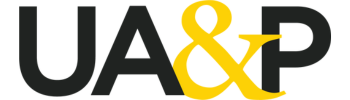20 AUGUST 2022
Frequently-Asked Questions
Outsider researchers are required to call the university library in advance or send an email to book an appointment. A referral letter is required.
UA&P alumni, however, may access the Library’s physical premises during opening hours.
Please refer to our policies regarding researchers from outside institutions.
Yes, UA&P students and staff may visit other libraries. We suggest, however, that you check out the requirements needed before you visit these libraries through our reference librarian. You may also view the directory of local libraries for an overview of the library requirements.
Yes, we can provide a guided tour of the library facilities for guests and outsiders. You may use the online booking form to schedule an appointment.
The forms below are for the sole use of UA&P library patrons and can only be viewed if you are signed in to your UA&P (uap.asia) account.
Most of the online subscriptions can be accessed off-campus using your UA&P (uap.asia) account via the OpenAthens service. Other resources that do not support the OpenAthens service would require you to configure your computer’s network proxy settings before you can access the institutional subscription. Using the OpenAthens is pretty straightforward since all you have to do is sign in with your uap.asia account when prompted. As for setting up the network proxy, you can find the configuration steps on our Online Guide for Off-Campus Journal Access.
First of all, you need to fill out the Online Application Form for Off-Campus Account Request and follow the rest of the instructions indicated on the page.
Please follow the instructions on the links according to the operating system you are currently using: Windows PCs, Windows 10 PCs, Apple Mac OS X
Books in the General Collection circulate for two (2) weeks and one (1) week during summer. For more details, you may refer to our Policies on Loan Periods.
Books on Reserve are for room use and circulate in an hourly basis. These can be checked out overnight from 6:00 p.m. and should be returned not later than 9:00 a.m. the following day. You may also refer to our Policies on Loan Periods.
Renewals can also be done via email, telephone, or using the PRIMO platform. For more details, you may refer to our Book Borrowing Policies.
Please refer to our policy on borrowing books and take note of the column labeled “Renewals.”
A fee of Php 101.15 is charged for every visit. For further details, you may refer to our policies regarding researchers from outside institutions.
An overdue fine of Php 10.15 per day will be charged for materials in the General Collection. Please refer to our Policies on Accountabilities for details on other charges.
Referral letters are issued to those individuals who need to acquire materials in case such materials are not available in the UA&P library and also to those wish to perform research in other libraries and research agencies.
In requesting a referral letter, a student and/or employee must first present a valid UA&P ID. A request for referral letter form must be filled out and handed over to the reference librarian.
Most libraries require a referral letter from the school/university where an outside researcher would come from.
A referral letter may be requested from our Reference Librarian at the Don Eugenio Lopez Library (CAS Library) from 7:00 AM to 4:00 PM.
The letter can be claimed after an hour.
There are libraries that accept only a specific number of outside researchers per school per day. You may inquire from our UA&P Reference Librarian for the availability of slots upon visiting or you may refer to our compiled information on local Libraries.
Kindly Accomplish the Resource Donation Form to be reviewed by the Technical services division. After evaluating the donated resource, the Technical Services Division (TSD) will provide the donor with a list of books that can be considered for inclusion in the library’s collection.
Kindly Accomplish the Resource Donation Form to be reviewed by the Technical services division. After evaluating the donated resource, the Technical Services Division (TSD) will provide the donor with a list of digital files that can be considered for inclusion in the library’s digital collection.