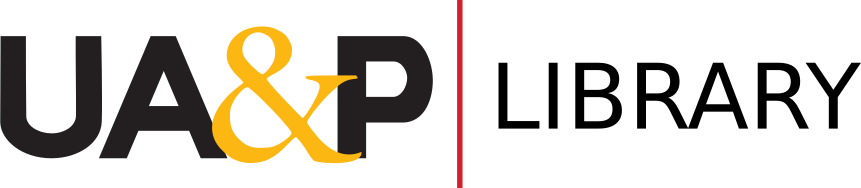Some of our resources are accessible via the OpenAthens service (those indicated with the blue OpenAthens icon). Using OpenAthens is pretty straightforward since all you have to do is sign in with your uap.asia account when prompted.
Other resources that are not accessible via OpenAthens would require a network proxy configuration for off-campus access. The guide below outlines the steps to configure your network proxy settings. If the online resource is accessible with OpenAthens, then network proxy configuration would not be necessary.
Quick links
Step-by-step guide
To access the licensed online journals from outside the UA&P campus, you would first need to change the network proxy settings of your operating system or web browser. The proxy configuration will allow you to use UA&P’s Internet gateway and consequently authorize you to view the online journals as you would if you were on campus. Follow the four (4) steps below to get you going.
1. Get a Proxy Account, if you still do not have one. Otherwise, proceed to step 2.
- To get a proxy account or to change your proxy account password, go to the Proxy Account page. You may be prompted to log in with your uap.asia account to verify that you are a student or staff of UA&P. The Proxy Account page would appear similar to the screenshot below.
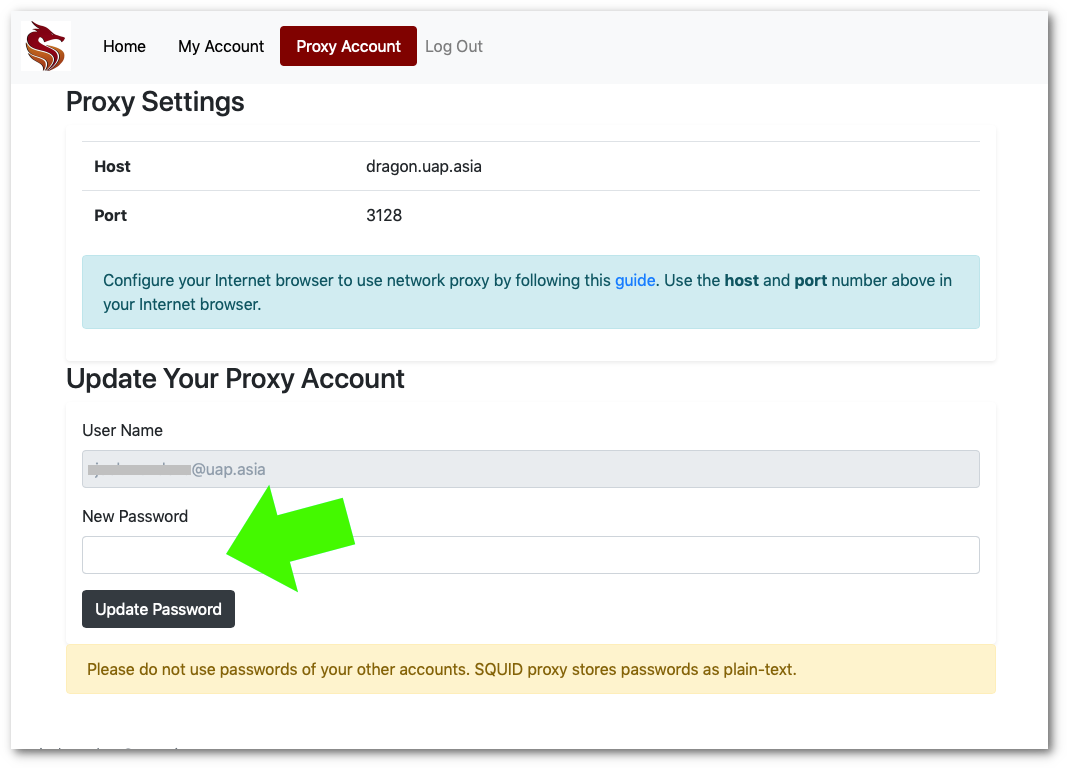
- You will notice that under the section 'Update Your Proxy Account' on the Proxy Account page, your uap.asia email address (@uap.asia) is automatically set up as your Proxy Account Username. All you need to do at this point is to type in the password you desire for your proxy account (indicated by the green arrow on the screenshot). The password that you type in will replace any password you had previously. We strongly suggest that you use an entirely unique password, which is different from your uap.asia email password.
- Afterwards, click on the Update Password button for the changes to take effect.
- Take note of your Proxy Account username and password. Keep them secure as with your other university accounts.
2. Configure and enable your computer’s network proxy settings.
- Change the network or web proxy settings that will be used by your web browser by typing in the following entries in the Manual Proxy Configuration settings.
HTTP Proxy: dragon.uap.asiaPort: 3128
- If you wish to follow a step-by-step instruction on how to configure your network or web proxy settings, you may refer to this proxy setup guide. Otherwise, if you can already manage to change the proxy settings on your own, you may proceed with the remaining instructions below.
3. Connect to the network proxy.
- You may now open your web browser and go to the Library website's Electronic Journals page.
- If you have set up your network proxy properly, a small window will pop up on your web browser and prompt you to type in your proxy username and password (see screenshot below). Type in your proxy account username (ends with @uap.asia) and proxy account password to sign in. Signing in automatically connects you to the university's network proxy.
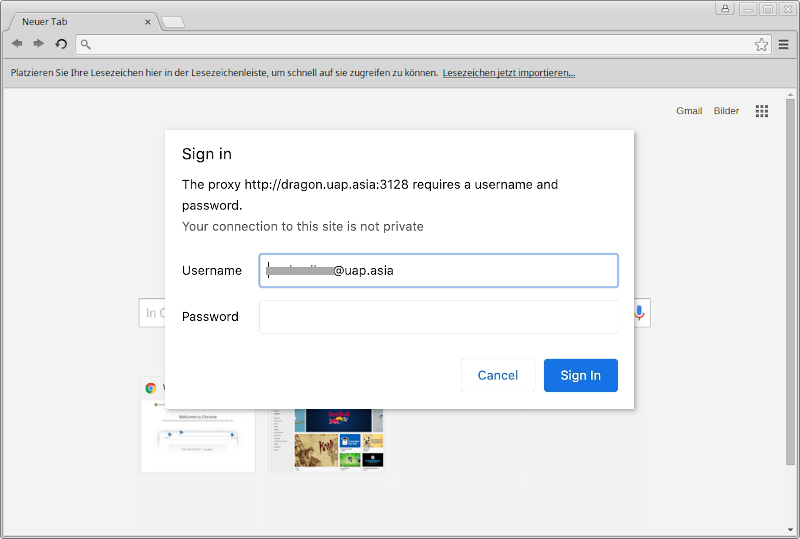
- The prompt to sign in and connect to the network proxy occurs just once in every web browsing session. This means that the next time the proxy sign-in window pops up will be after you restart your web browser.
4. Access the Online Journals.
- On the library website's Electronic Journals page, click on any of the links to the library resource you wish to use (e.g., EBSCO, JSTOR).
- You will know that you have connected to the university's proxy and have successfully accessed the licensed resources if the UA&P text or logo appears on the page of the online journal. For example, the UA&P coat of arms should appear on the EBSCOhost website (see screenshot below).
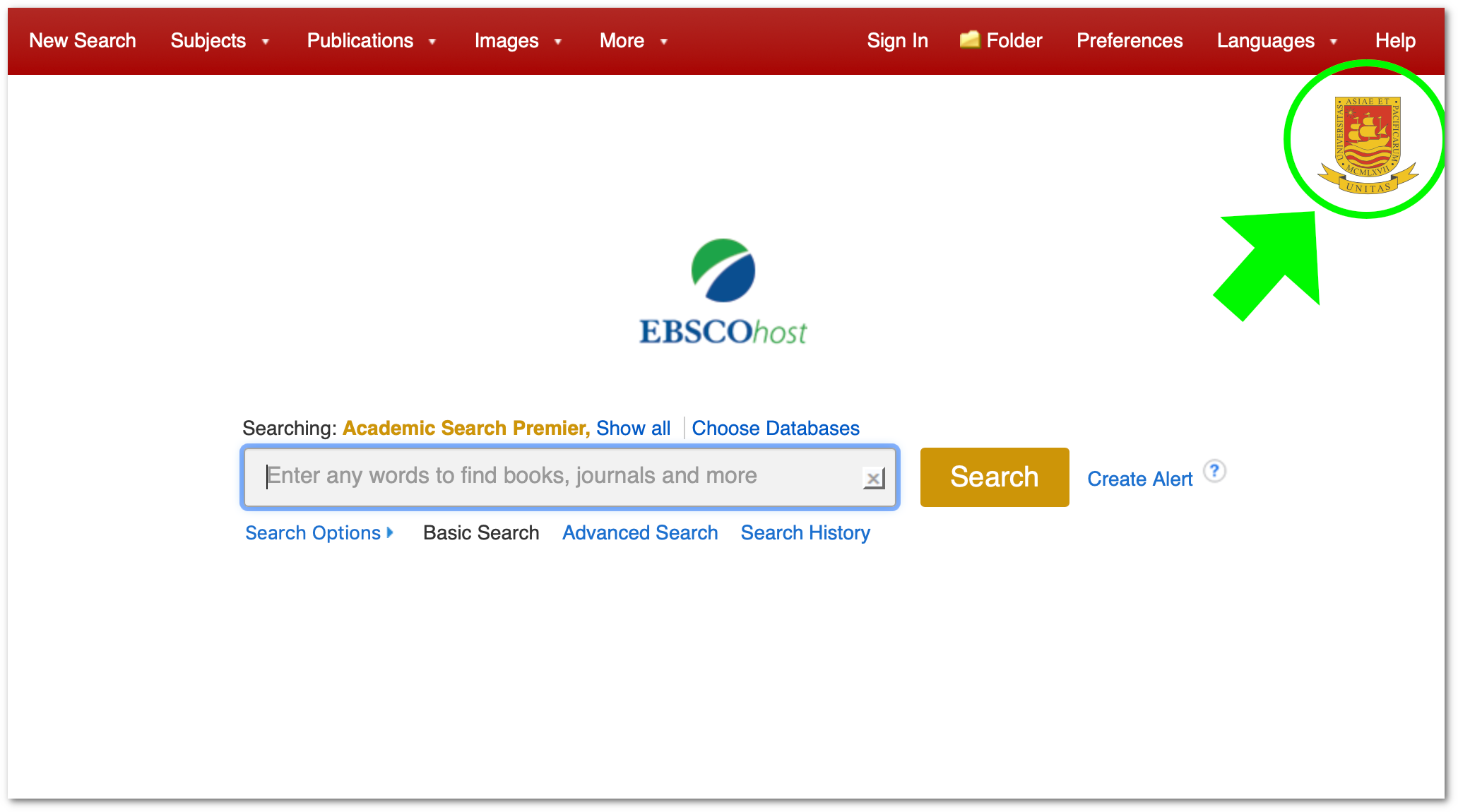
- Keep in mind that you use your proxy username and password to connect to the UA&P proxy or network gateway in order to establish full access to the online resources. Your proxy username and password will not be recognized if you log in directly to JSTOR, EBSCO, or any licensed journal sites.